Instructions for Hacking the (Optional) Bluetooth Socket
Note:
These instructions are NOT on how to connect the Bluetooth socket to Home Assistant. For that, visit the Home Assistant forums.
Prerequisites
This section assumes you’re a tech wizard of some level and that you have the ASC Bluetooth socket (optional with your purchase). If you have a Bluetooth device scanner, you can skip to the bottom to view the possible commands you can send to the socket.
Step 1: Connect the ASC Bluetooth Socket
- Plug in your ASC Bluetooth socket. Ensure the LED is flashing blue, indicating it’s in pairing mode.
- If the LED is solid blue, the socket is already connected to one of your mats or another Bluetooth device. Unplug any paired mat and disconnect other Bluetooth devices that may be using the socket.
Step 2: Download a Bluetooth Scanner
- If you don’t have a Bluetooth scanner, download “nRF Connect” by Nordic Semiconductor on Windows, Android, or Apple devices.
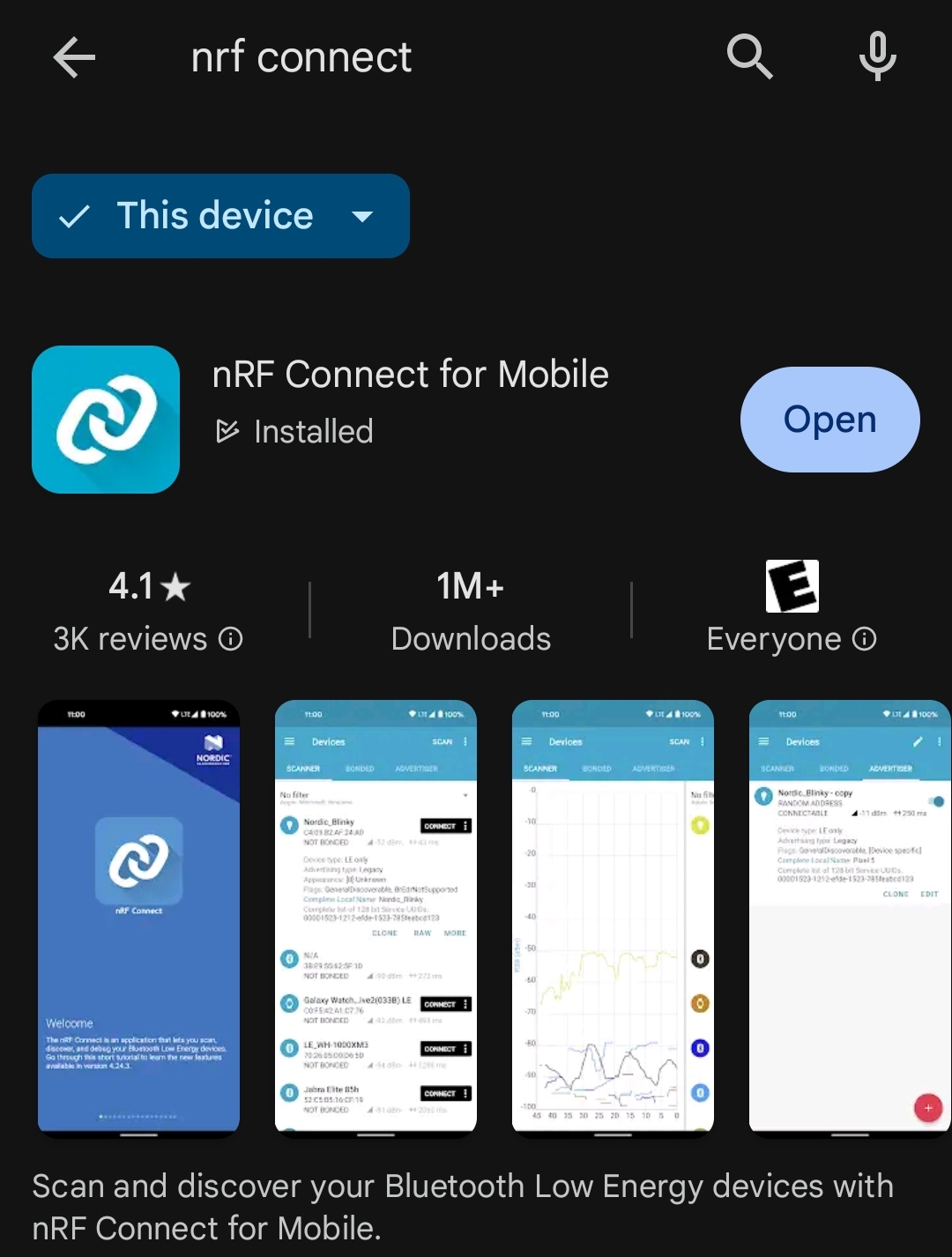
Step 3: Scan for Bluetooth Devices
- Open nRF Connect, press the Scan button at the top, and find the Bluetooth device starting with “TramTek”. Tap Connect.
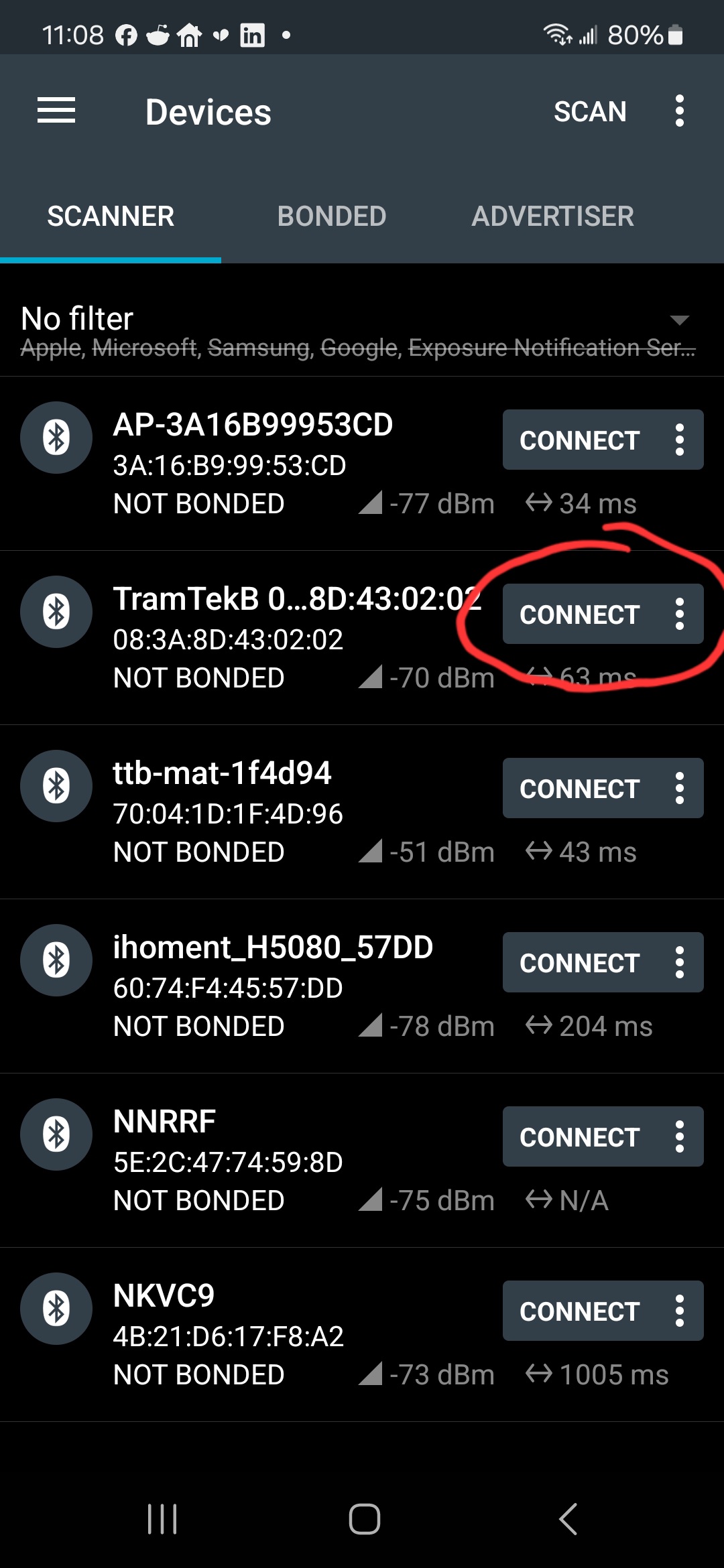
Step 4: Access the Bluetooth Socket’s Characteristics
- Tap on the “Unknown Service”, then tap the up-arrow on the “Unknown Characteristic” with “NOTIFY, WRITE” properties (UUID numbers are listed at the end of these instructions).
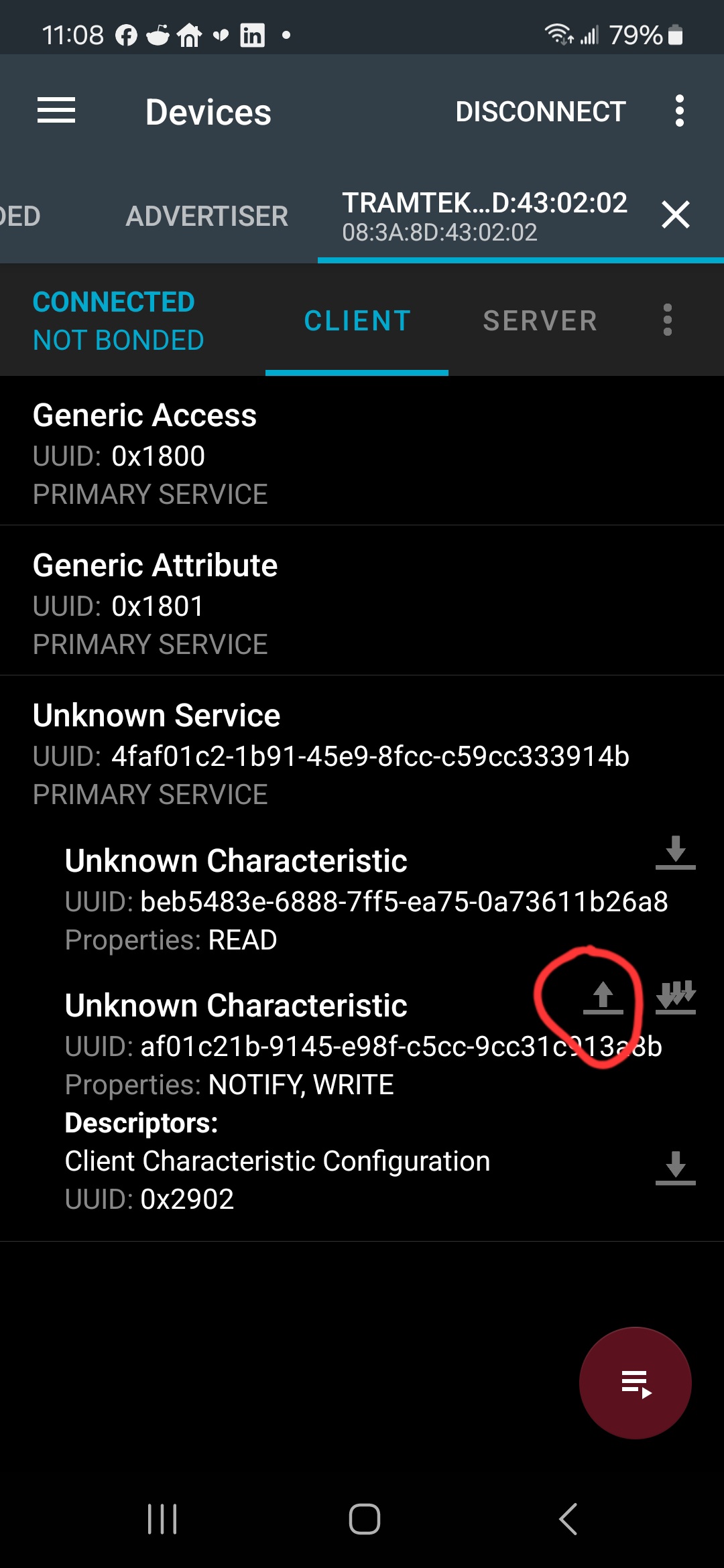
Step 5: Send Commands
- Select “TEXT (UTF-8)” from the drop-down menu, and then send any of the following commands:
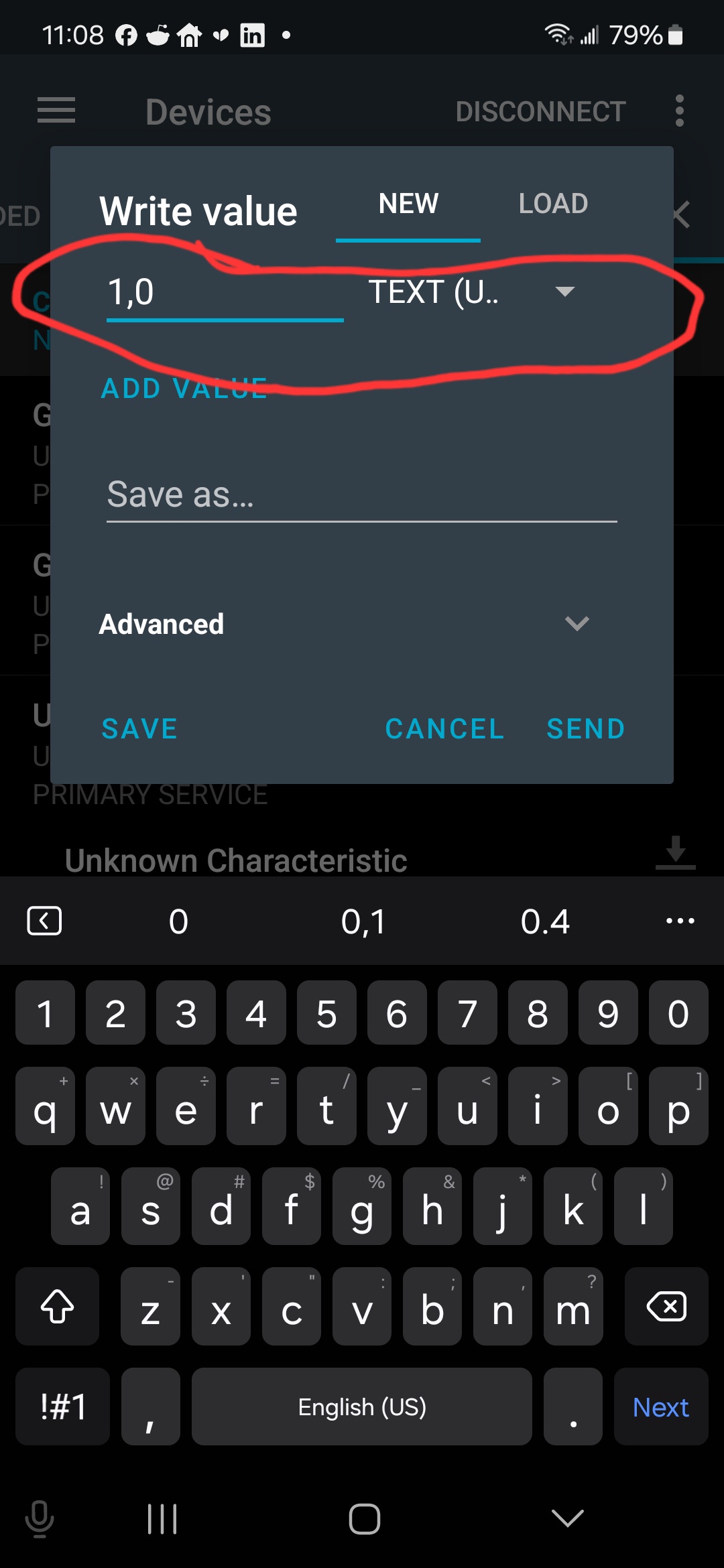
Commands for the Bluetooth Socket
All commands are sent as UTF-8 text (without quotation marks). Here are the available commands:
- “1,0” - Turn on indefinitely.
- “0,0” - Turn off indefinitely.
- “1,x” - Turn on, then turn off after x milliseconds (e.g.,
1,5000to turn on, wait 5 seconds, then turn off). - “0,x” - Turn off, then turn on after x milliseconds (e.g.,
0,5000to turn off, wait 5 seconds, then turn on).
UUIDs for Bluetooth Services and Characteristics
- UUID Service #:
4faf01c2-1b91-45e9-8fcc-c59cc333914b - UUID Characteristic #:
af01c21b-9145-e98f-c5cc-9cc31c913a8b
Please join the ASC Discord server if you have questions or comments about this page.